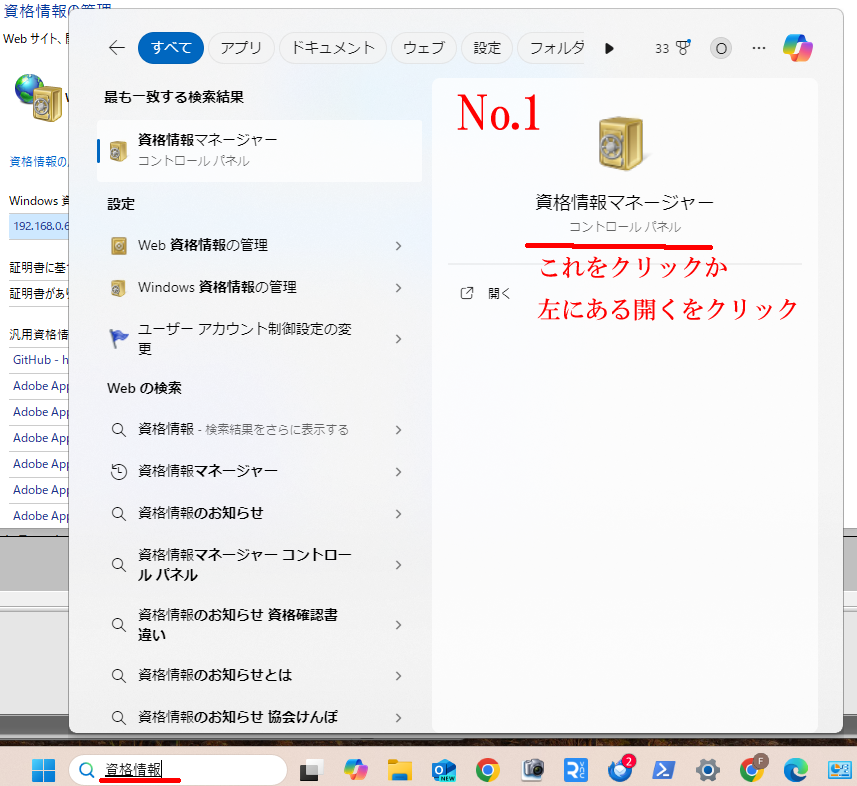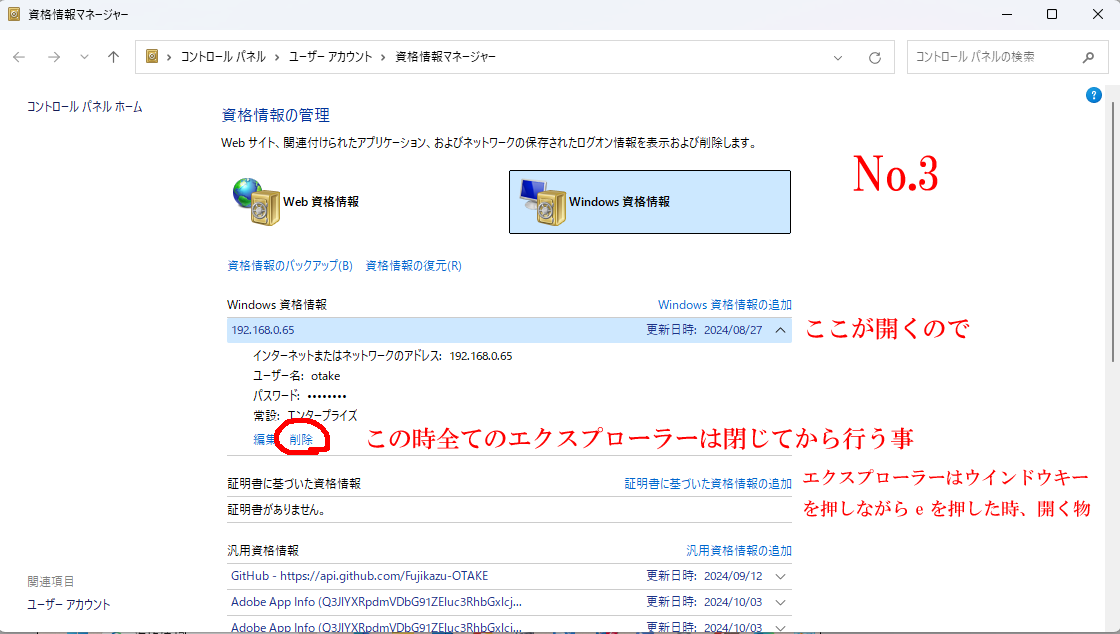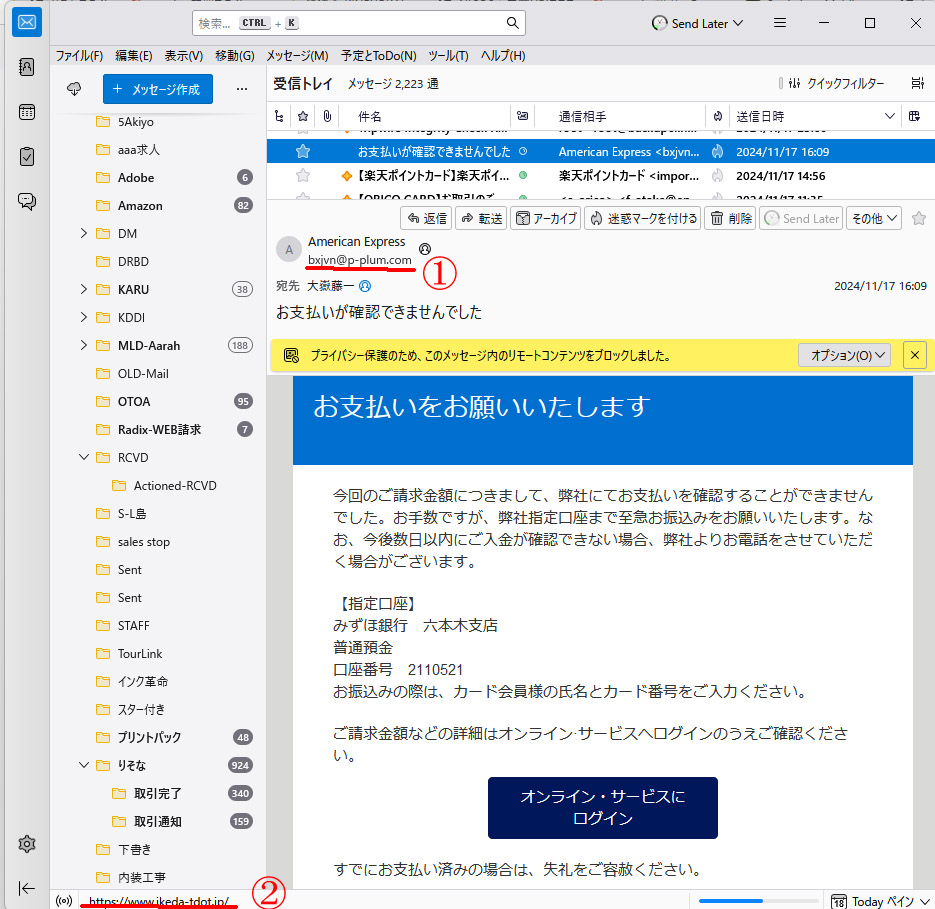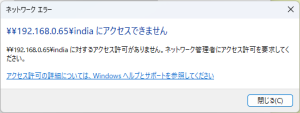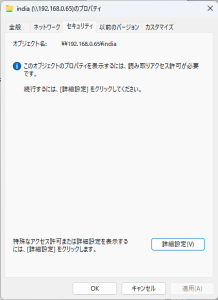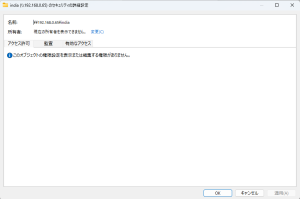このホストはpacemaker や drbdが走っているが、再起動後
# pcs status
Error: error running crm_mon, is pacemaker running?
crm_mon: Connection to cluster failed: Connection refused
あれーpacemakerが走ってないみたい。でIPを調べると
# ip a
1: lo: <LOOPBACK,UP,LOWER_UP> mtu 65536 qdisc noqueue state UNKNOWN group default qlen 1000
link/loopback 00:00:00:00:00:00 brd 00:00:00:00:00:00
inet 127.0.0.1/8 scope host lo
valid_lft forever preferred_lft forever
inet6 ::1/128 scope host
valid_lft forever preferred_lft forever
2: enp1s0: <BROADCAST,MULTICAST,UP,LOWER_UP> mtu 1500 qdisc fq_codel state UP group default qlen 1000
link/ether 52:54:00:bf:2b:e4 brd ff:ff:ff:ff:ff:ff
inet 192.168.135.67/24 brd 192.168.135.255 scope global noprefixroute enp1s0
valid_lft forever preferred_lft forever
inet6 fe80::5809:d318:853c:1654/64 scope link noprefixroute
valid_lft forever preferred_lft forever
3: enp11s0: <BROADCAST,MULTICAST,UP,LOWER_UP> mtu 1500 qdisc fq_codel state UP group default qlen 1000
link/ether 52:54:00:31:7e:ab brd ff:ff:ff:ff:ff:ff
接続状態を確認
# nmcli con show
NAME UUID TYPE DEVICE
enp11s0 659ee2d1-e1e4-4e6a-a212-733fe8b984d8 ethernet enp1s0
lo 0f53b821-07fa-466c-bf61-65cda06ce426 loopback lo
enp1s0 301d8125-15e4-30a7-9a51-f3b6044f9f86 ethernet —
本来 enp1s0 のアドレスは 192.168.0.67でなければならないが?
なので enp1s0 のIPを変更する
# nmcli con mod enp1s0 ipv4.address 192.168.0.67
# nmcli con up enp1s0
# nmcli con show
NAME UUID TYPE DEVICE
enp1s0 659ee2d1-e1e4-4e6a-a212-733fe8b984d8 ethernet enp1s0
lo 0f53b821-07fa-466c-bf61-65cda06ce426 loopback lo
enp11s0 301d8125-15e4-30a7-9a51-f3b6044f9f86 ethernet —
次はenp11s0 をアップする
# nmcli con up enp11s0
# nmcli con show
NAME UUID TYPE DEVICE
enp1s0 659ee2d1-e1e4-4e6a-a212-733fe8b984d8 ethernet enp1s0
enp11s0 659ee2d1-e1e4-4e6a-a212-733fe8b984d8 ethernet enp11s0
lo 0f53b821-07fa-466c-bf61-65cda06ce426 loopback lo
でIPを確認
# ip a
1: lo: <LOOPBACK,UP,LOWER_UP> mtu 65536 qdisc noqueue state UNKNOWN group default qlen 1000
link/loopback 00:00:00:00:00:00 brd 00:00:00:00:00:00
inet 127.0.0.1/8 scope host lo
valid_lft forever preferred_lft forever
inet6 ::1/128 scope host
valid_lft forever preferred_lft forever
2: enp1s0: <BROADCAST,MULTICAST,UP,LOWER_UP> mtu 1500 qdisc fq_codel state UP group default qlen 1000
link/ether 52:54:00:bf:2b:e4 brd ff:ff:ff:ff:ff:ff
inet 192.168.0.67/32 scope global noprefixroute enp1s0
valid_lft forever preferred_lft forever
inet6 fe80::5054:ff:febf:2be4/64 scope link noprefixroute
valid_lft forever preferred_lft forever
3: enp11s0: <BROADCAST,MULTICAST,UP,LOWER_UP> mtu 1500 qdisc fq_codel state UP group default qlen 1000
link/ether 52:54:00:31:7e:ab brd ff:ff:ff:ff:ff:ff
inet 192.168.135.67/24 brd 192.168.135.255 scope global noprefixroute enp11s0
valid_lft forever preferred_lft forever
inet6 fe80::5098:38d0:3a9c:4f6/64 scope link noprefixroute
valid_lft forever preferred_lft forever
これで本来の設定に戻ったので、drbdの対向するホストにピンを打つ(このホストとはクロスケーブルでつないである)
# ping 192.168.135.66
PING 192.168.135.66 (192.168.135.66) 56(84) bytes of data.
64 バイト応答 送信元 192.168.135.66: icmp_seq=1 ttl=64 時間=0.571ミリ秒
確認が取れた